General
Is it really free?
Is it possible to register with facebook?
What are the advantages of registering with facebook?
- You do not need to enter your details,
- Nor upload your profile picture,
- Nor validate your email.
- And if you are offering your service, you can make people aware of you and the service you are offering by publish it on facebook:
- Menu My Professions
- Tab Profession
- Click on "Share"
How does the signing up works?
- In order for you and us to be able to distinguish one user from the other, we need a minimum of details: Gender, First name, Email and Password.
- If you want to offer your service and receive job offeers, you should fill the profession and work address fields as well.
- After you click on "Sign up for free", an email will be sent to your email address. After you confirm it, you can Log in with Facebook into our system.
You can also Sign up with Facebook and spare yourself the above procedure. Have a look at What are the advantages of registering with facebook? above.
Why is the birthday important?
How does the Log in works?
If you did not register with facebook, you must validate your email address first, before you can log in.
Is ProFindler related in any way to jobs made through its services?
How do I change the language?
Where do I find my privacy settings?
Is the website an App?
Why do I need to provide my exact address?
Clients
Professionals
How do I create an App button on my smartphone?
Android (Chrome)
- Open the browser\'s settings from the top right corner.
- Choose "Add to home screen".
iPhone (Safari)
- Click on the icon left to the address bar.
- Choose "Add to home screen".
I can\'t find my profession. What can I do?
Messages and job offers
How do I see all my messages and job offers?
How do I create and manage a job offer?
How do I manage job offers as a service provider?
Are there any reminders?
How do I know if I was contacted?
- When logged in, new messages will play a sound and appear in the message area.
- In case the App is not running, you will be informed via email.
- If you allowed it in your browser, you will receive notifications to your device even if the App is closed.
How do I show notifications on Chrome or Firefox?
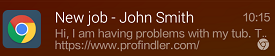
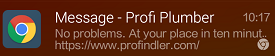
Steps needed to show notifications:
- Log in with Facebook using Chrome and your smartphone.
- A bubble will appear on the top left corner asking you to give permissions for "Show Notifications" > Choose "Allow".
Do notifications jeopardize my privacy?
How do I stop showing notifications?
- Open the App > Menu My Profile > Tab Settings > uncheck "Show notifications" > Save
- Open the website > Click on the lock icon left to the address bar > Change the site settings
Finding a helper
How do I find a helper?
- Type the profession you are looking for and choose it from the list that appears, or click on the search icon to see and filter all the available professions.
- Type your address and choose it from the list that appears.
- Click on the green search button.
Why can\'t I see the phone number?
What does service language under "More Filters" mean?
What is the meaning of the green point in a profile?
How do I contact a professional?
- Click on "Enquire"
- Fill in Date and time
- Add a description
- Use our Safe Payment Service when available
- Click on "Create Job"
- If you want professionals to contact you, check the "Publish job for all service providers" checkbox
You have just created a new job offer. From now on you can click on "Enquire" for any relevant professional without needing to fill the details again.
How do I book a professional?
- You decide you have received enough replies from the professionals.
- Click on "Book" next to any professional who you think will do a good job.
- The first to accept the job gets it and is committed to arrive at your place and do the job.
- All the rest automatically receive a cancellation message.
How do I rate a professional?
Adding a review does not take a lot of time and is a very important and beneficial tool for all sides, including you. With its help, the professionals maintain high service standards, and you can tell who will do a good job and who will not. Did someone already said win-win?
Creating a job offer
How do I edit a job offer?
- If the Message area is not visible: Menu "Dashboard"
- Tab "Pending"
- Click on the job offer
- The offer appears. At the bottom click on "Edit"
What can I do with the Date?
- Any date:The job can be done on every day the professionals chooses
- Exact:The job has to be done on the chosen date
- Many:When you click the green plus, you may add as many dates as you want. The job has to be done on one the selected dates
Every date has its own possible Starting times like described in What can I do with the Starting times?.
What can I do with the Starting times?
- Empty:The job can start at anytime the helper chooses
- Exact:20:00 - 20:00 means the job should start at exactly 20:00
- Range:the job should start between the chosen time range. e.g. 06:00 - 09:00
- Many:When you choose a time, a green plus appears. If you click it, you can add as many time ranges as you choose. e.g. 06:00 - 09:00, 20:00 - 20:00 means that the job should either start between 06:00 and 09:00 or at 20:00
Important: The starting time does not mean how long the job should take, but only when it should start. e.g. for babysitting between 20:00 - 23:00 you should choose starting time 20:00 - 20:00 and type 3 in the hours input field (appears if you choose Babysitter).
What are the different stages of a job offer?
- Pending
The job offer is waiting for:- Answers from helpers, or
- your decision as to which helpers to contact
- Open
The job offer was:- Accepted, or
- Done and is waiting for your review
- Done
The job was done. You can:- Modify your review, or
- Delete the job offer
- Deleted
the job offer is not shown anymore
Providing Service
First thing to do!
- Menu My Professions
- Tab Settings
- Service language:The languages in which you offer your service. Later, you may add a description for every language and reach more people
- Your Address:You can also type the city or area you want to work in, e.g. London
- Phone:Not mandatory. Only if you want to be contacted with a phone
- Distance:Not mandatory. If given, you can click on the location icon in the "Your Address" field and see your working area
- Receive public jobs:Not mandatory, but recommended. Users can publish job offers for everybody. If you are interessted in such offers, you should check this checkbox.
These details will be shown in the search results and have nothing to do with those under My Profile.
How do I offer service?
- Click on tab Profession.
- Type in your profession in the "Type in a profession" box and select from the list that appears, or choose from the full list by clicking on the magnifying glass above the box.
- Click on tab Description.
- Describe the service you offer, preferably for every service language you can choose from "Service language". Your chances being contacted without a description are very low.
- Click on tab Availability.
- Fill in your availability.
- Click on Save.
Is there a limit on the number of professions I can offer?
How do I publish on facebook?
- Menu My Professions
- Tab Profession
- Click on "Share"
What are the different stages of a job offer?
- Pending
The job offer is waiting for you to reject or accept it - Open
- You have to do the job, or
- You can upload an invoice, or
- Mark the job as done
- Done
You can delete the job - Deleted
the job offer is not shown anymore
How does the rating work?
- Picture:Worth a bit
- Description:Worth a bit more
- Response time:Slow response time reduces your score while a fast one increases it
- Contracts:Affects your score positively
- Review:After every job\'s completion, the client can rate the service he received. The weight of the reviews is by far the biggest in the general score
What is the Invoice Service?
Using this service, professionals can send invoices direct to their clients after job execution, thus saving themselves a lot of time and paper work.
How does it work?
What is the total amount indicator?
What is the invoice number field?
- This is your invoice number
- It must end with a number, but may start with letters, e.g. R-007
- Our service will save it and automatically supply you with the next number in sequence
- Be sure to validate this number in case you are not using only our service to generate invoices
What fields do I need to fill?
- Description - the work done. e.g. Oven installation, Bathroom repairs etc.
- Qty. - the quantity of the units done. e.g. 1, 5
- Unit - the unit the job is measured with. e.g. h (hour), service
- Price - the price of 1 unit without VAT. e.g. 10, 50
What is the Safe Payment Service?
Clients and professionals can both benefit from our safe payment service. It is there to make sure that clients get a good job done and that the professionals get their payment.
Client\'s benefits
Ensure the quality and your satisfaction from a job you order:
- When creating a job offer, turn on the option demanding the safe service payment.
- You and the professional agree on the price for the job.
- You transfer the money to our account prior to the job beginning for safekeeping.
- We acknowledge the money transfer and notify the professional.
- The professional does the job.
- Within a short time after, you receive a message in which you can approve the job was done and the professional gets paid.
- If the professional caused damages or tried to trick you, you get your money back.
Professional\'s benefits
Ensure you are getting paid for your job:
- You and the client agree on the price for the job.
- The client transfers the money to our account for safe keeping.
- We notify you the money was transferred, and you can start doing the job.
- Within a short time after, the client approves the job, and the money is transferred into your account.
What is the Mediator Service?
As a client, when using our Safe Payment Service, you may start a dispute and request your money back.
Starting a dispute
Reasons to start a dispute are when the professionals:
- caused damage
- charged for work they did not do
- charged for work that was not asked for or agreed upon
- charged for parts they did not use
- used other parts or from lesser quality as stated
How does it work?
- Both sides have 14 days time to upload pdf files as proof for the job / damage / fraud done.
- After the period we will submit a settelment offer.
- If both sides agree to it, the payment is transferred according to the settelment. If not:
- Both sides have another period of 14 days time to upload pdf files as new or further proof.
- After the period we will submit our decision and transfer the payment the way we decide.